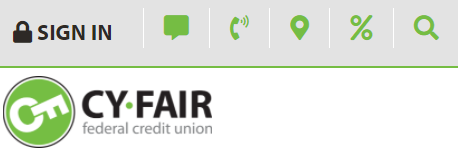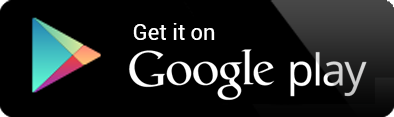How to Set Up Online Banking
NOTE:
Initial set up must be completed from our website www.cyfairfcu.org and NOT the mobile app.
1. Click the SIGN IN icon at the top of our website.
2. For initial setup, the following will temporarily be required to enter:
For Username Enter Your Member #
For example, if your member number is 123456789, you would enter that number as your temporary username.
For Password Enter Last 4 of the primary account holder’s SSN + ZIP Code
For example, if the last 4 digits of your social security number is 4321 and your zip code is 77065, you would enter 432177065 as your temporary password.
3. After clicking “Sign In” you will be prompted to create a new Username and Password.
Password requirements:
* Minimum of 10 characters
* Minimum of 2 letters
* Minimum of 1 uppercase letter
* Minimum of 1 lowercase letter
* Minimum of 1 number
* Minimum of 1 special character
4. Finally, you will receive a text message with a security verification number to enter.
Once you have entered this code you may be asked to confirm if the computer being used is public or private to complete the online setup.
That’s it!
You are now ready to begin using your Online Banking Account and our Mobile Banking App.
Need help with setup? Call: 281.571.5000
MOBILE BANKING
Once your initial set up of Online Banking is complete, you can now also begin using the CFFCU Mobile Banking App with the Username and Password you just set up.
DOWNLOAD OUR “CFFCU MOBILE” BANKING APP FOR ANY MOBILE DEVICE.